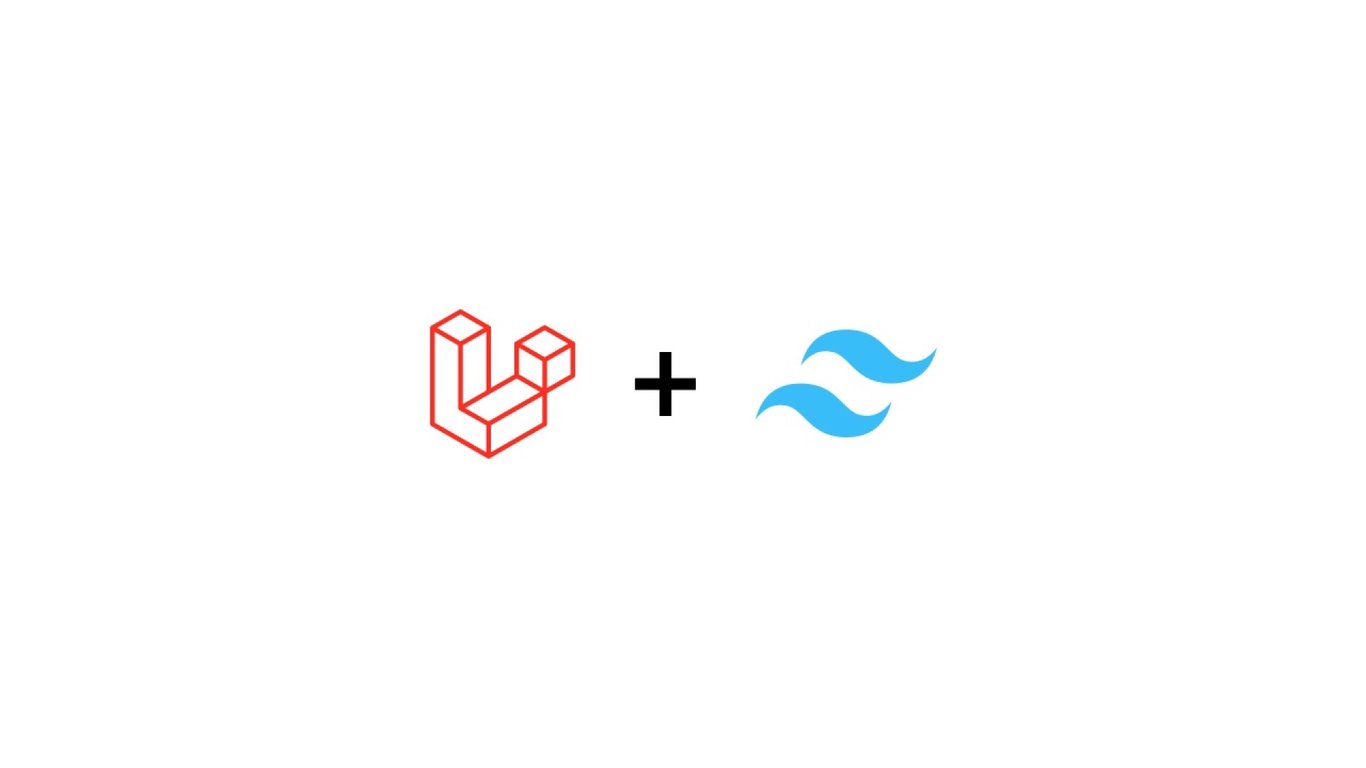
3 minutes read
Add Tailwind CSS to any Laravel project
Table of contents
Introduction to Tailwind CSS in Laravel
Tailwind CSS is a great CSS framework based on the utility-first approach. I wrote extensively about it already (Tailwind CSS: the ultimate guide to get started) if you want to get up to speed.
Let’s see how easy it is to add it in your Laravel project.
How to add Tailwind CSS to any Laravel project
Create a new Laravel project with Jetstream
If needed, you can create a new Laravel using Jetstream, which sets your frontend with Tailwind CSS and the JavaScript framework of your choice.
laravel new example --jet
Once you run npm install and npm run dev, using Tailwind CSS is a breeze!
Add Tailwind CSS in Laravel via NPM/Yarn/Bun
If you are not creating a new Laravel project, you should leverage your JavaScript package manager, no matter if it’s NPM, Yarn, or Bun.
Tailwind CSS requires other dependencies such as PostCSS, and one of its plugins called autoprefixer. Actually, Tailwind CSS itself is a PostCSS plugin.
If you are using NPM, run the following command:
npm install autoprefixer postcss tailwindcss
If you are using Yarn:
yarn add autoprefixer postcss tailwindcss
If you are using Bun:
bun add autoprefixer postcss tailwindcss
Publish Tailwind’s configuration file in your Laravel codebase
Tailwind CSS is an extremely customizable framework. You will also need to configure where it should look to purge all its unused classes in order to slim down your final file size.
If you are using NPM, run the following command:
npx tailwindcss init -p
If you are using Yarn:
yarn tailwindcss init -p
If you are using Yarn:
bun run tailwindcss init -p
Here’s what your newly generated tailwind.config.js file should look like:
/** @type {import('tailwindcss').Config} */ module.exports = { content: [ "./resources/**/*.blade.php", "./resources/**/*.js", "./resources/**/*.vue", ], theme: { extend: {}, }, plugins: [], }
The ìnit command also generated another config file,
postcss.config.js*, that instructs PostCSS to use Tailwind CSS and autoprefixer:
module.exports = { plugins: { tailwindcss: {}, autoprefixer: {}, }, }
Add Tailwind’s directives to your CSS
In resources/css/app.css, add the following directives:
@tailwind base;
@tailwind components;
@tailwind utilities;
/* This one is not necessary. Tailwind will
automatically inject it at compile time. */
@tailwind variants;
Tailwind CSS will now add its utility classes in your final app.css file whenever you are compiling your project.
Compile your project with Tailwind CSS
Using Vite, Laravel offers by default to compile your assets using two commands.
This one allows you to automatically refresh your browser whenever you make a change to a file:
If you are using NPM, run the following command:
npm run dev
If you are using Yarn:
yarn dev
If you are using Bun:
bun run dev
And this one lets you compile your CSS (and JavaScript) for production:
If you are using NPM, run the following command:
npm run build
If you are using Yarn:
yarn build
If you are using Bun:
bun run build
Enable Tailwind CSS by linking your CSS in your webpage
Laravel exposes a new Blade directive called @vite. It lets you automatically add the necessary link HTML tag to style your webpage:
<!DOCTYPE html> <html> <head> … @vite('resources/css/app.css') </head> <body> … </body> </html>
That’s it, you’re now done with the boring work. Go build something great!
Did you like this article? Then, keep learning:
- Complement your Tailwind CSS knowledge with Alpine.js integration in Laravel
- Learn about Alpine.js, a lightweight framework perfect for Laravel projects
- Enable fast front-end dependency management in Laravel projects using Bun
- Understand how to style HTML dialog backdrops using Tailwind CSS
- Learn to disable hover styles on mobile devices with Tailwind CSS effectively
- Add Vue.js to your Laravel project quickly as an alternative frontend framework
- Master Tailwind CSS forms plugin to standardize and style form elements easily
- Discover Laravel's Vite integration to seamlessly compile assets with Tailwind CSS
- Learn to use typography plugin in Tailwind CSS to style CMS content gracefully
- Explore the comprehensive best practices and tutorial for mastering Tailwind CSS
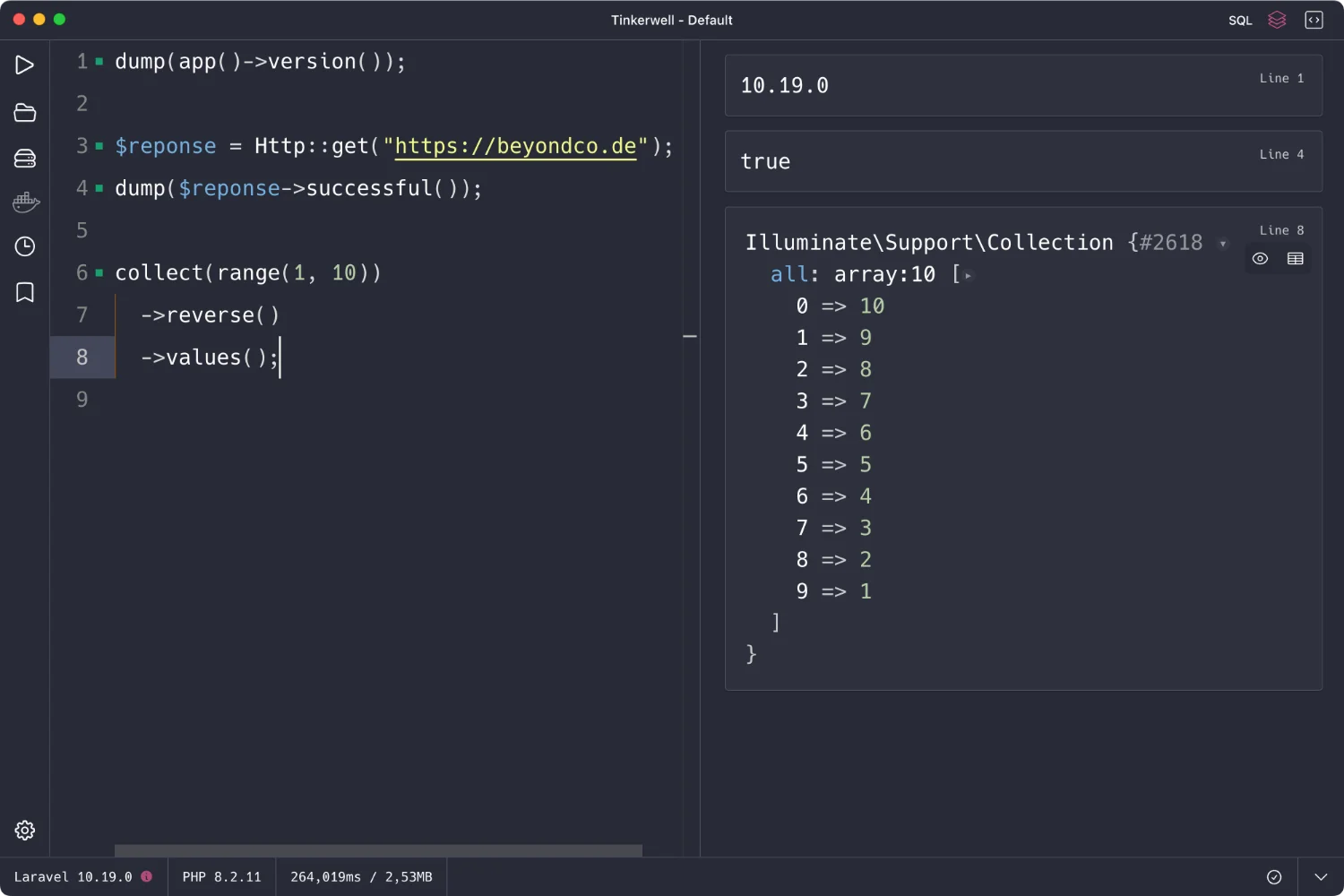
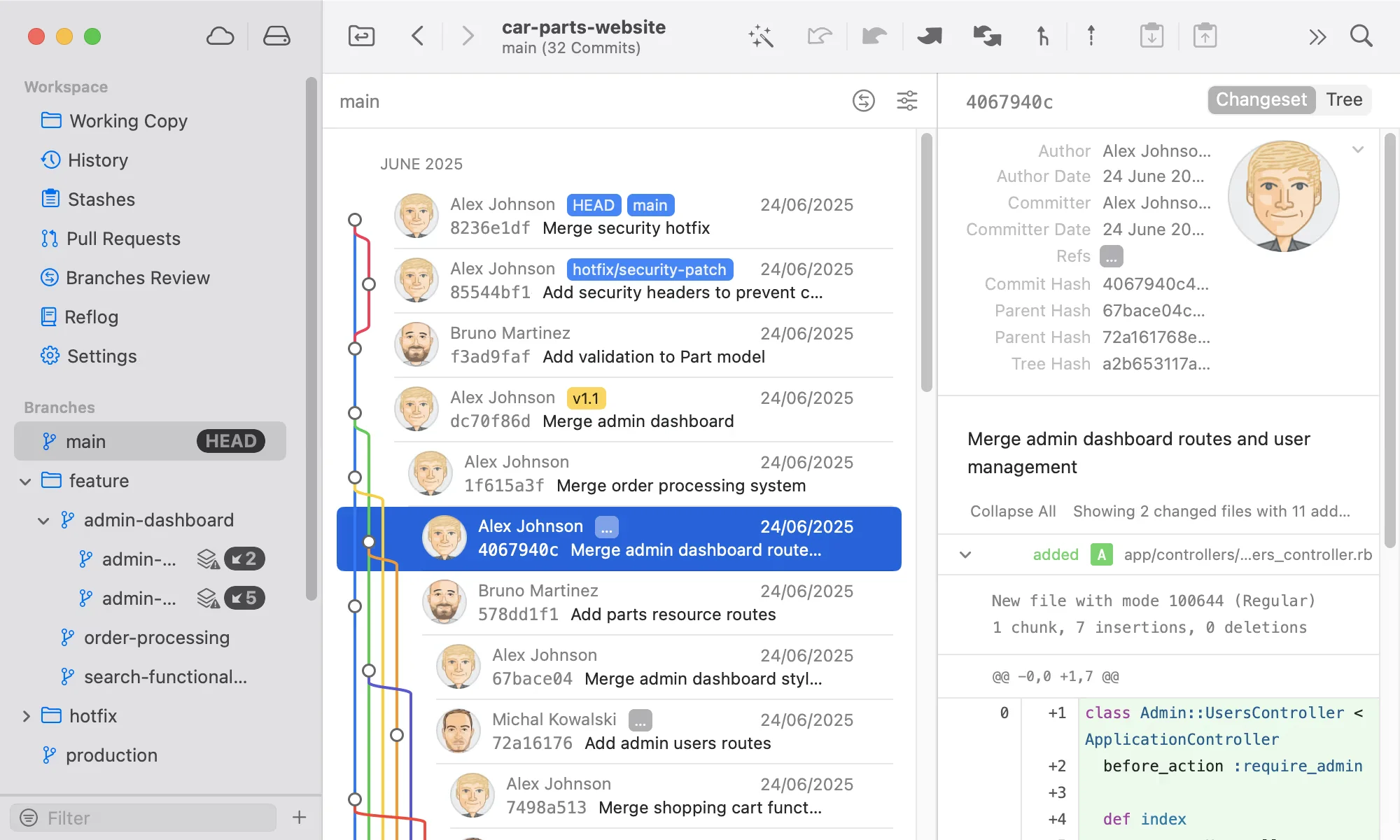
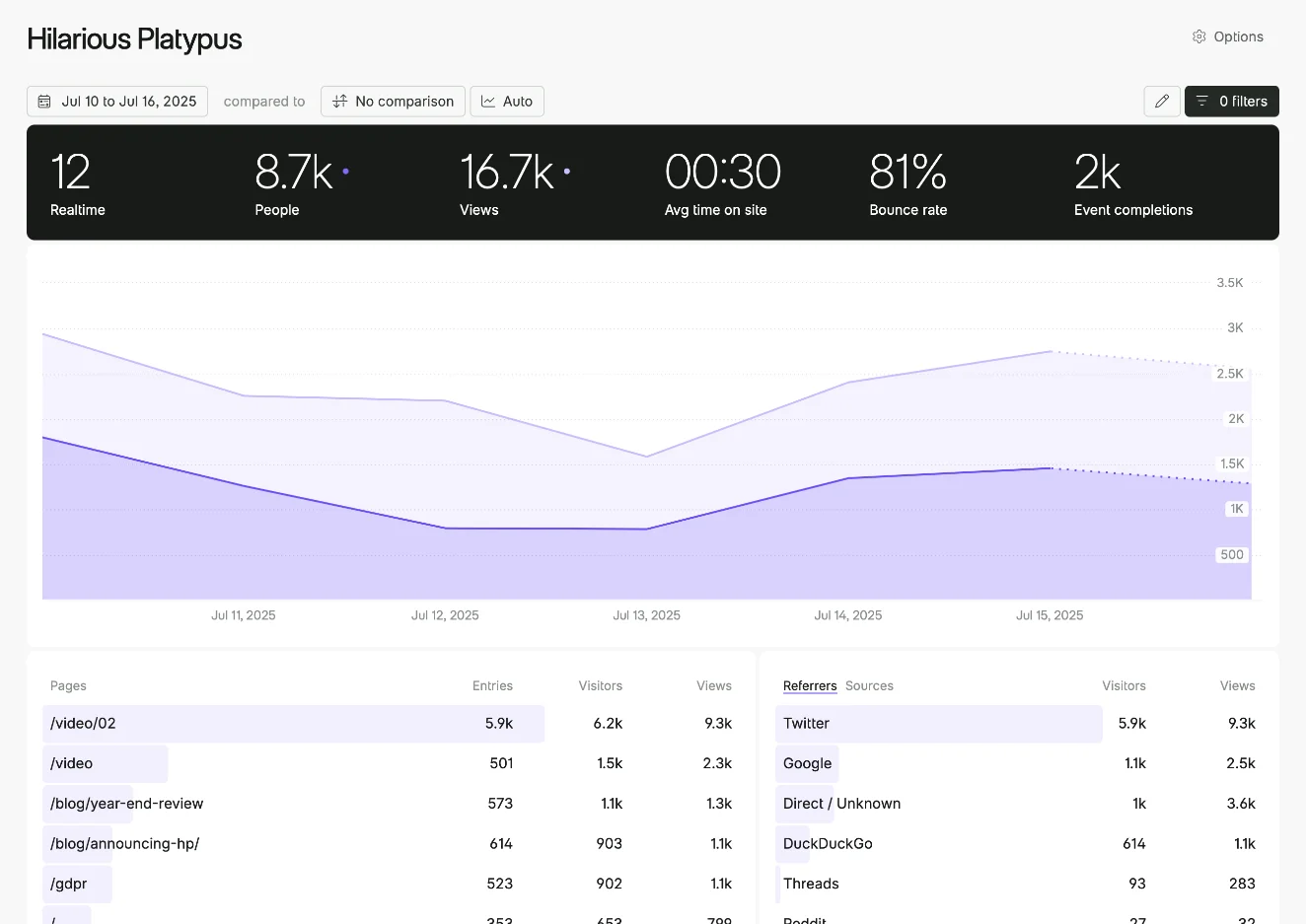
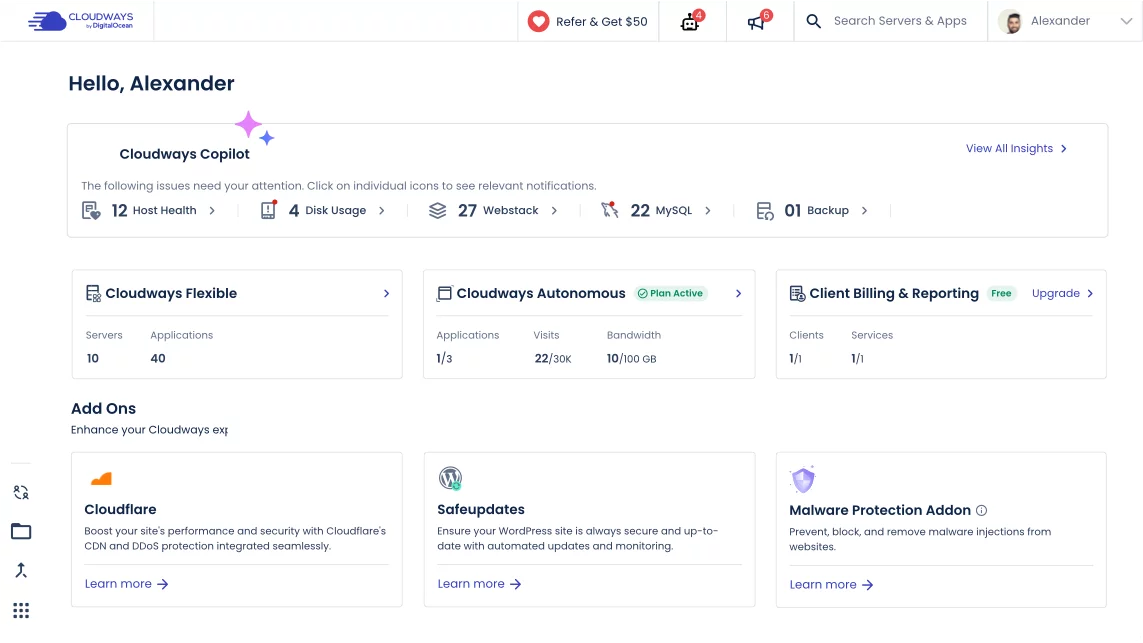
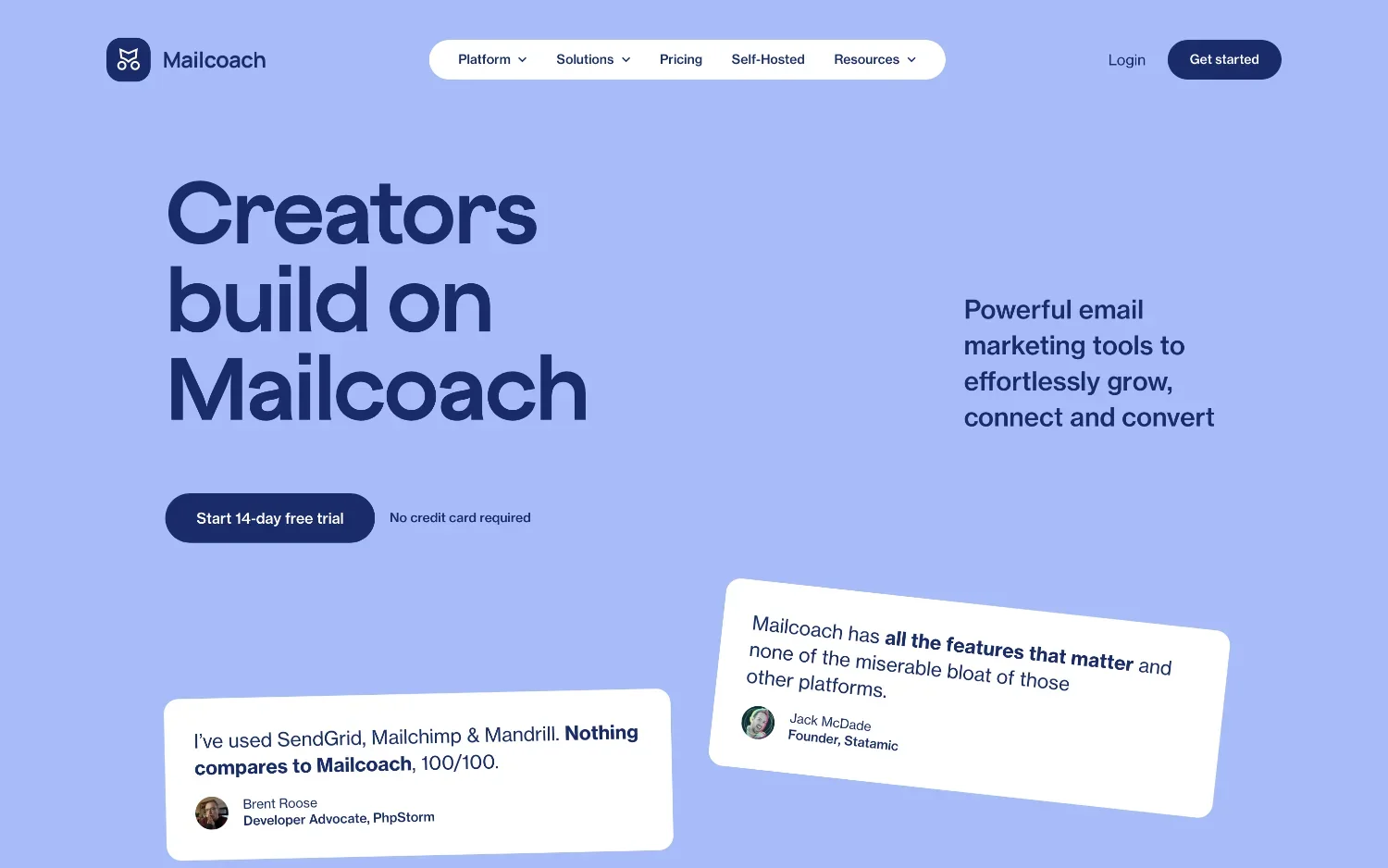
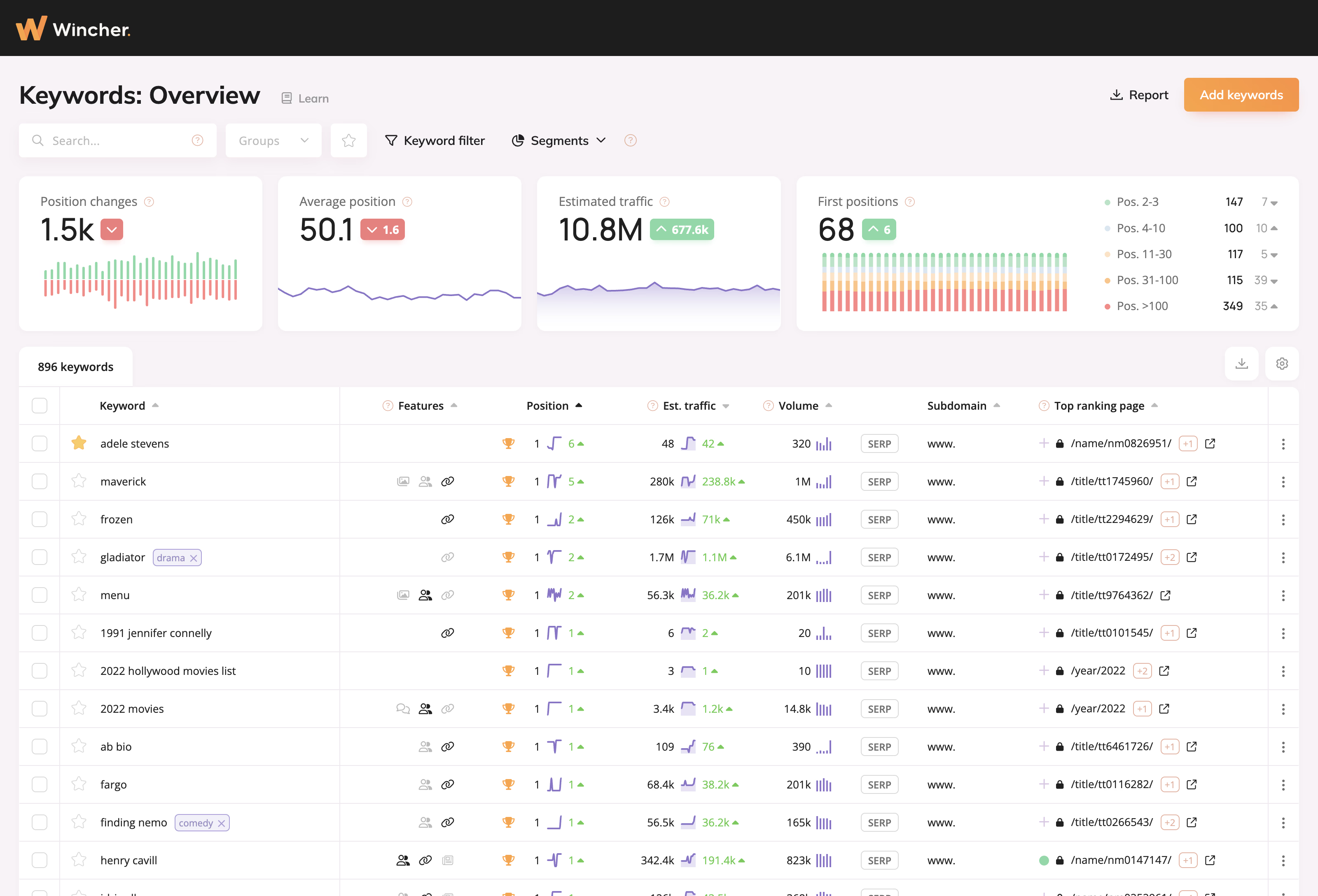
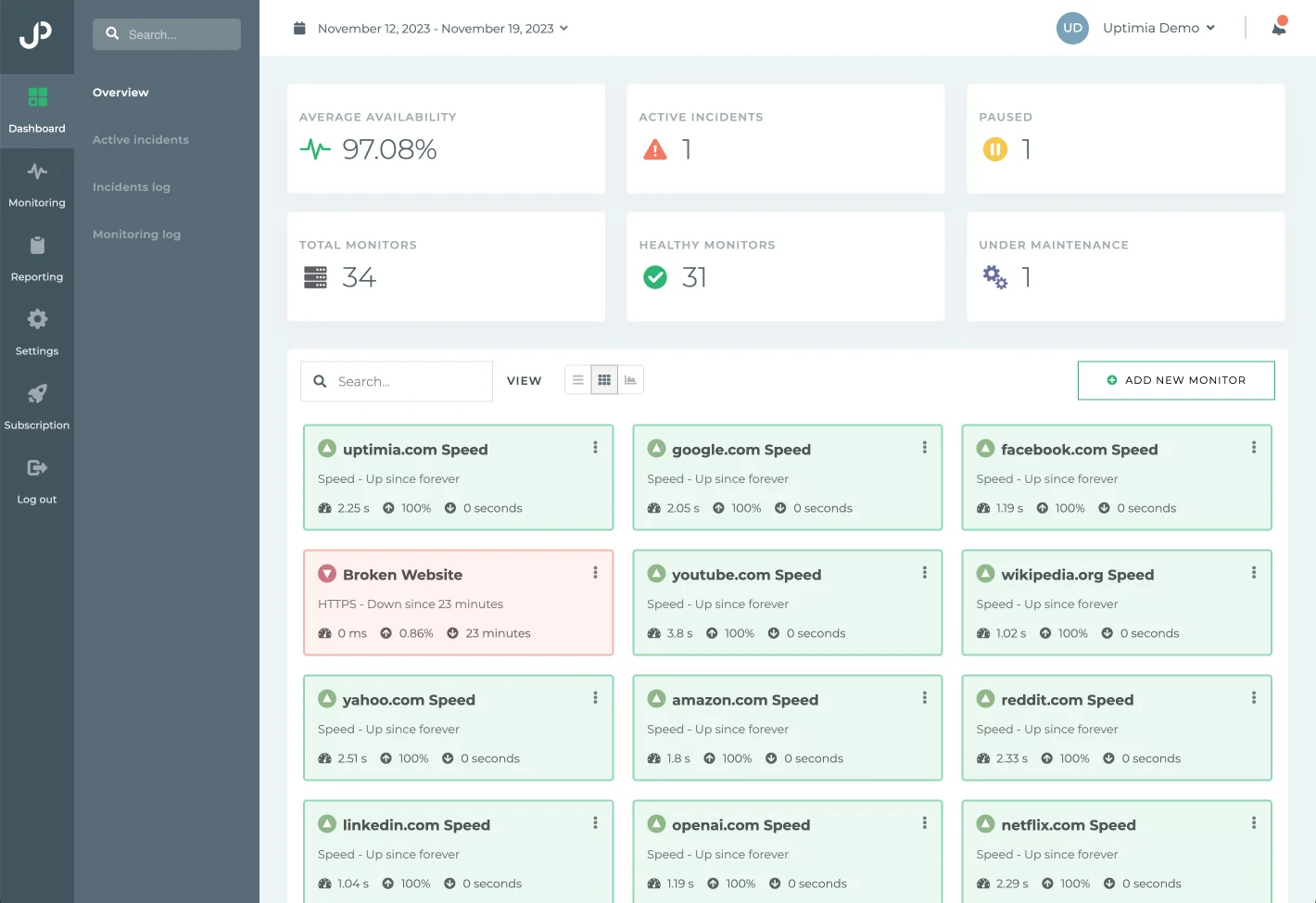
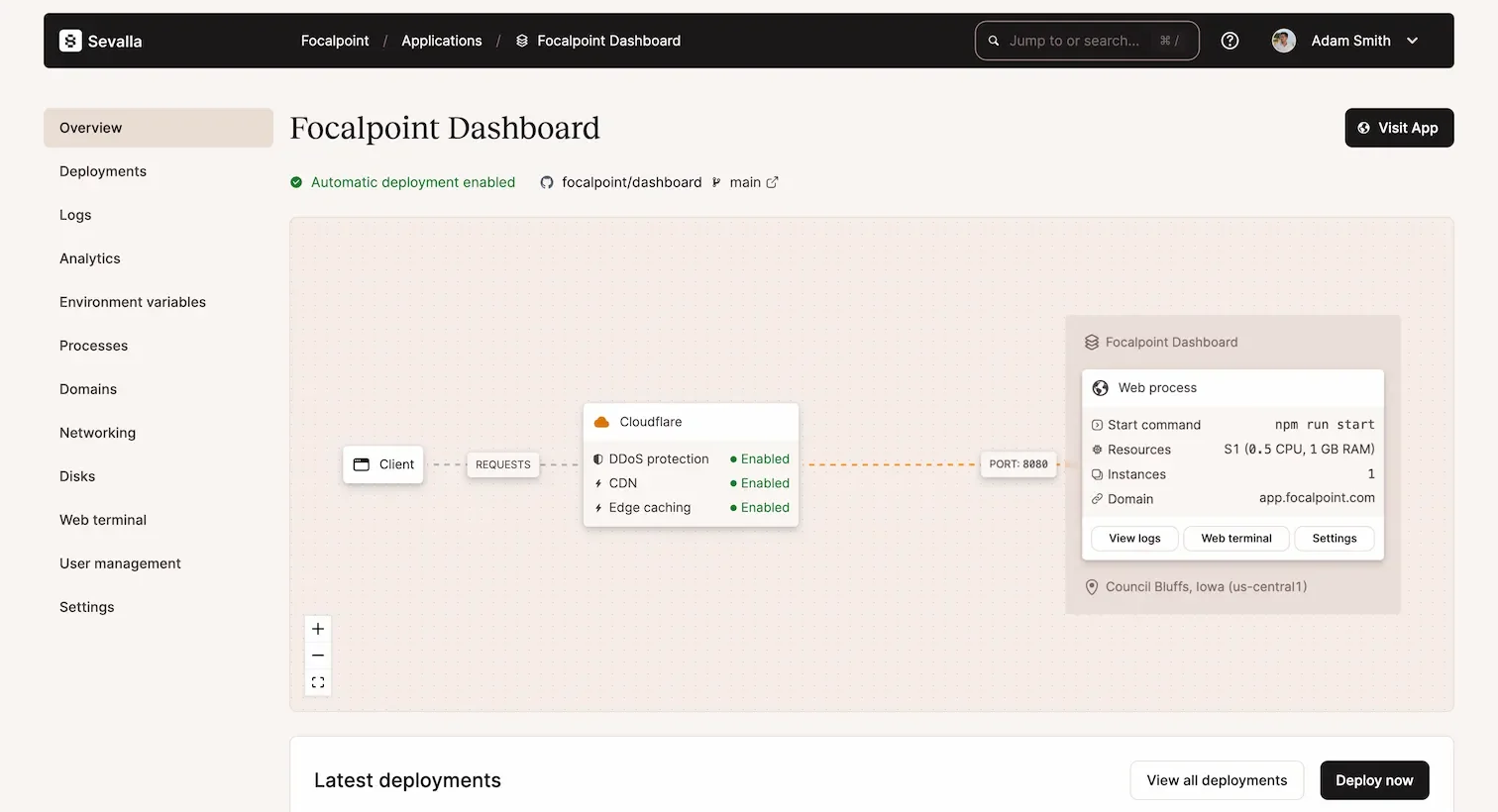
0 comments