
3 minutes read
The laravel/ui package: my 2025 guide
Table of contents
Introduction to the laravel/ui package
When working on a web project destined to get some users, having a user-friendly interface is necessary.
That’s where laravel/ui comes into play. It offers a basic yet effective starting point for incorporating some CSS and a JavaScript framework into your Laravel projects. It even supports scaffolding pages related to the authentication of your users.
Now, before you continue, please note that while Laravel UI is still maintained, it’s also an old package that has better alternatives such as Laravel Jetstream and Laravel Breeze. For instance, Laravel UI does not support as many authentication features as these two.
But I noticed that people are still looking for it, so why not write a small article about it anyway?
Installing laravel/ui
Getting started with laravel/ui is straightforward. Install it via the following command:
composer require laravel/ui
Next, you can install the frontend scaffolding of your choice. Remember, the next command won’t add any component to your app. It will just make your app ready for whatever front-end framework you want to use. The laravel/ui package supports Bootstrap without JavaScript or Bootstrap combined with Vue.js or React:
php artisan ui bootstrap php artisan ui vue php artisan ui react
Finally, install and compile your front-end dependencies:
npm install npm run dev
Installing laravel/ui with authentication features
Installing the authentication part of laravel/ui is completely optional. If you want to use it, you can install it using the --auth flag:
php artisan ui bootstrap --auth php artisan ui vue --auth php artisan ui react --auth
Now, you have a basic user interface for user registration and authentication and you can customize it to your liking.

Before refreshing your browser, make sure to install and compile your front-end dependencies:
npm install npm run dev
You now have everything you need to move forward on your project.
Customizing the CSS and JavaScript laravel/ui provides
After installing laravel/ui, you can dive into customizing the CSS and JavaScript.
Laravel uses Vite out-of-the-box for handling these aspects.
If you are still using a CSS preprocessor like Sass or Less, Vite streamlines the process and you can learn more about it in the official documentation of Laravel.
For JavaScript, Laravel allows flexibility. You can use Vue.js, React, or anything else and even go without JavaScript.
The setup with laravel/ui just makes it easier to integrate these technologies seamlessly into your project.
Here’s what the Vite configuration file looks like when using Vue.js:
import { defineConfig } from 'vite'; import laravel from 'laravel-vite-plugin'; import vue from '@vitejs/plugin-vue'; export default defineConfig({ plugins: [ laravel({ input: [ 'resources/sass/app.scss', 'resources/js/app.js', ], refresh: true, detectTls: true, }), vue({ template: { transformAssetUrls: { base: null, includeAbsolute: false, }, }, }), ], resolve: { alias: { vue: 'vue/dist/vue.esm-bundler.js', }, }, });
Did you like this article? Then, keep learning:
- Add Alpine.js easily to enhance your Laravel frontend development
- Learn about the lightweight Alpine.js, a simpler alternative to Vue.js
- Optimize your Laravel application's frontend with Bun as a package manager
- Enjoy faster JavaScript package management with Bun over NPM or Yarn
- Upgrade your Laravel 9 project to Laravel 10 with a step-by-step guide
- Explore Laravel 11's new features and how to upgrade easily
- Understand Laravel's architecture best practices for effective project design
- Master Laravel's query builder for efficient and complex database queries
- Discover Laravel Breeze and Jetstream as better alternatives to laravel/ui
- Learn to add Vue.js to Laravel projects for better frontend interactions
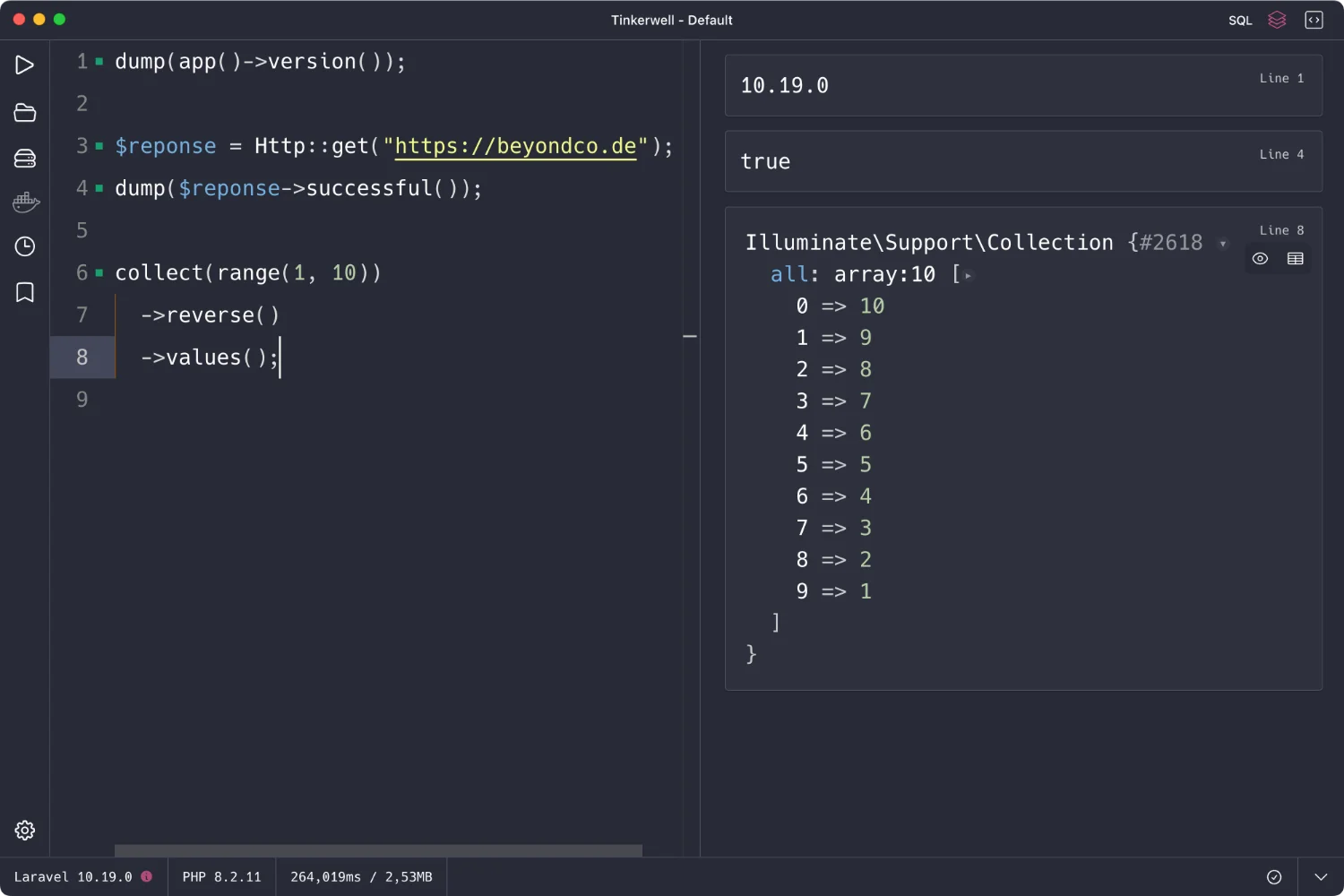
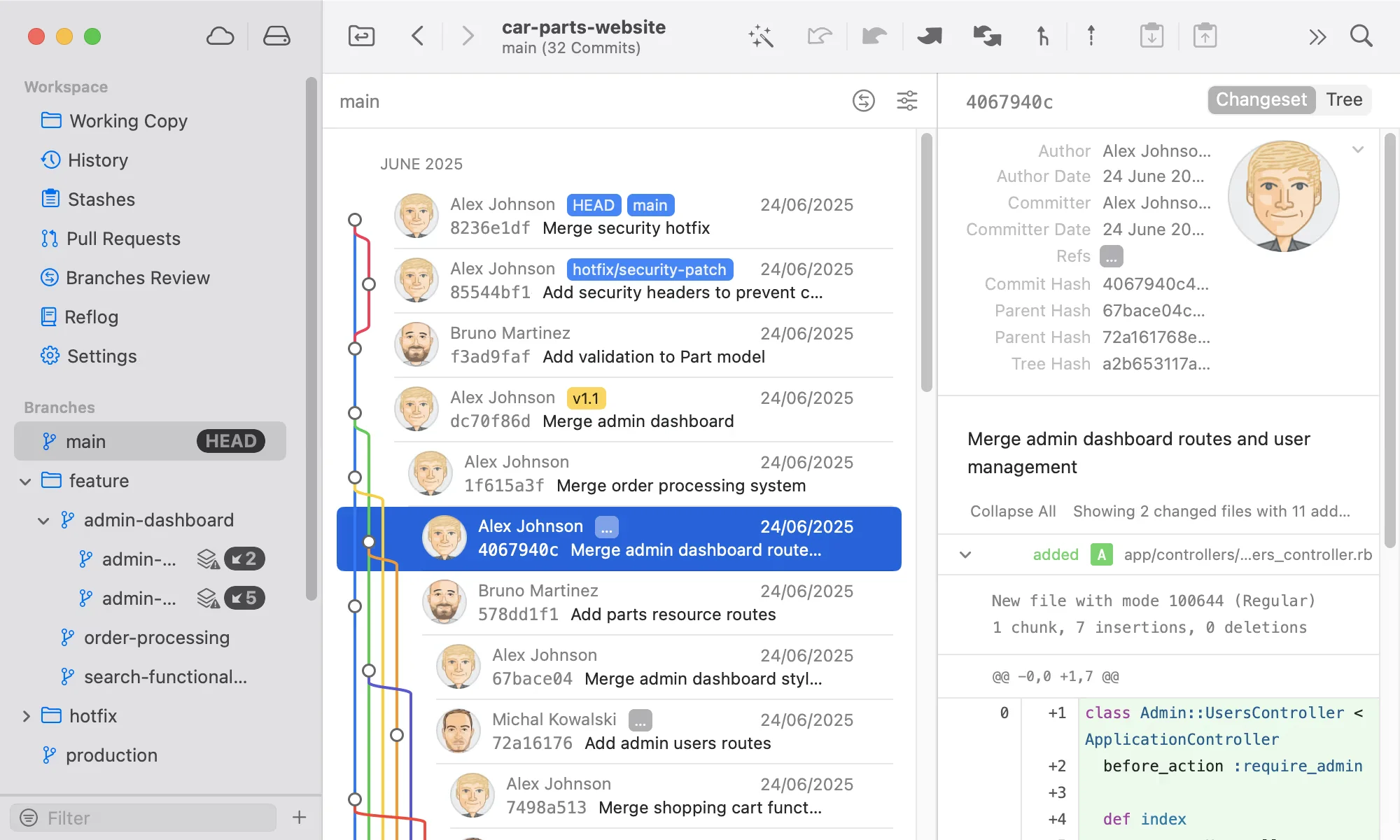
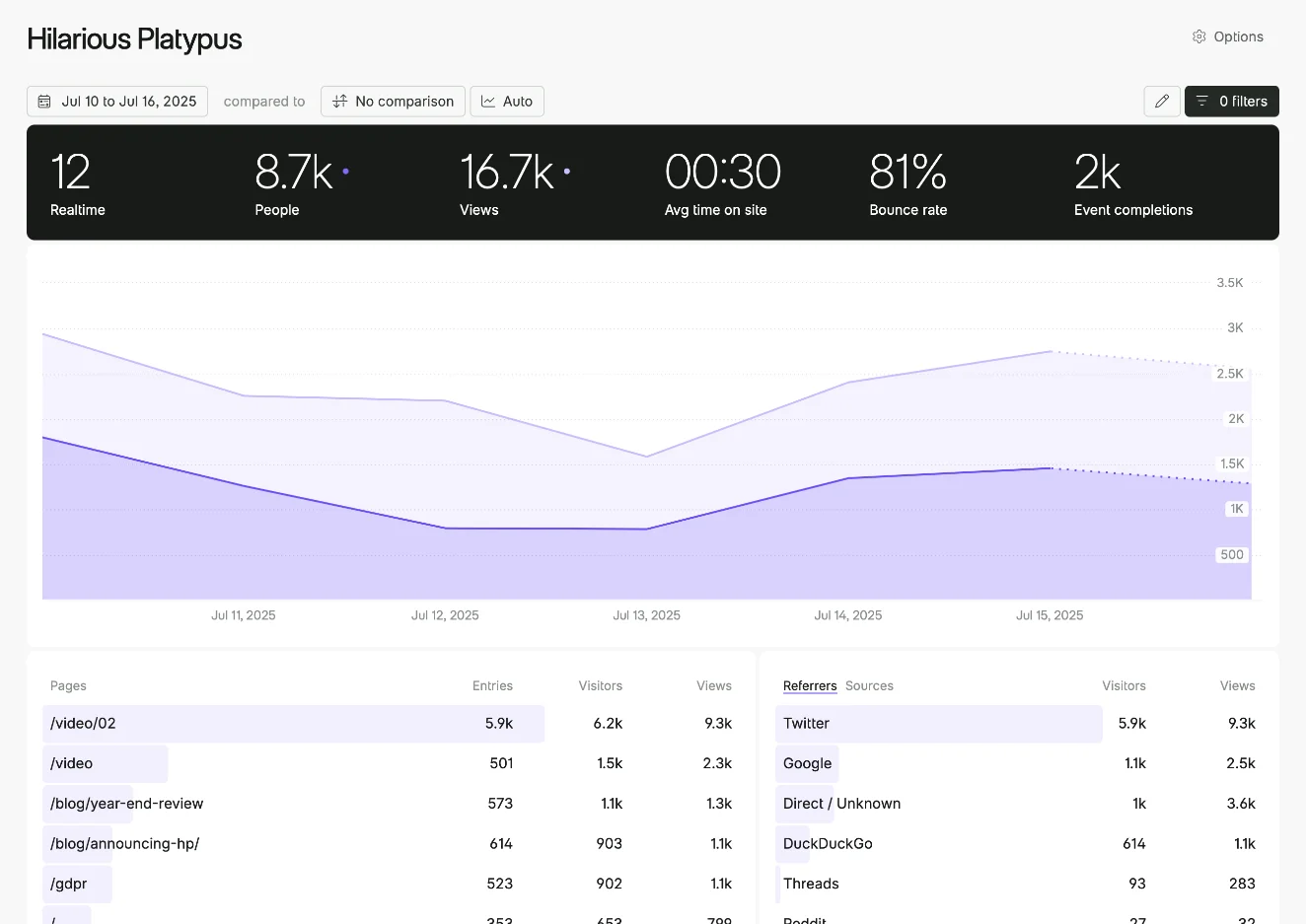
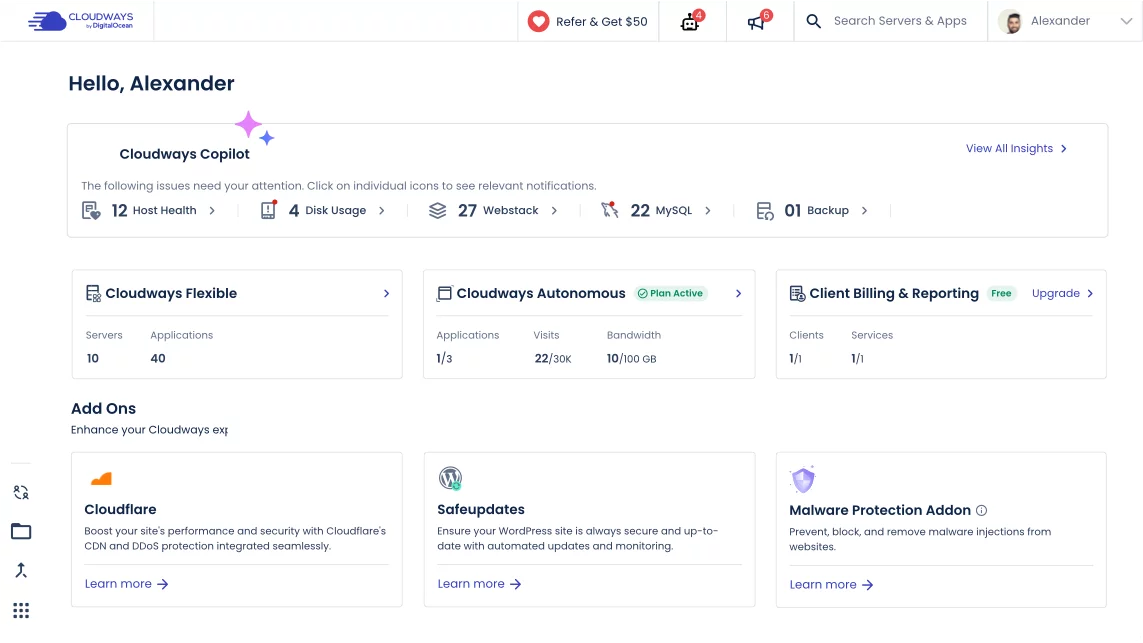
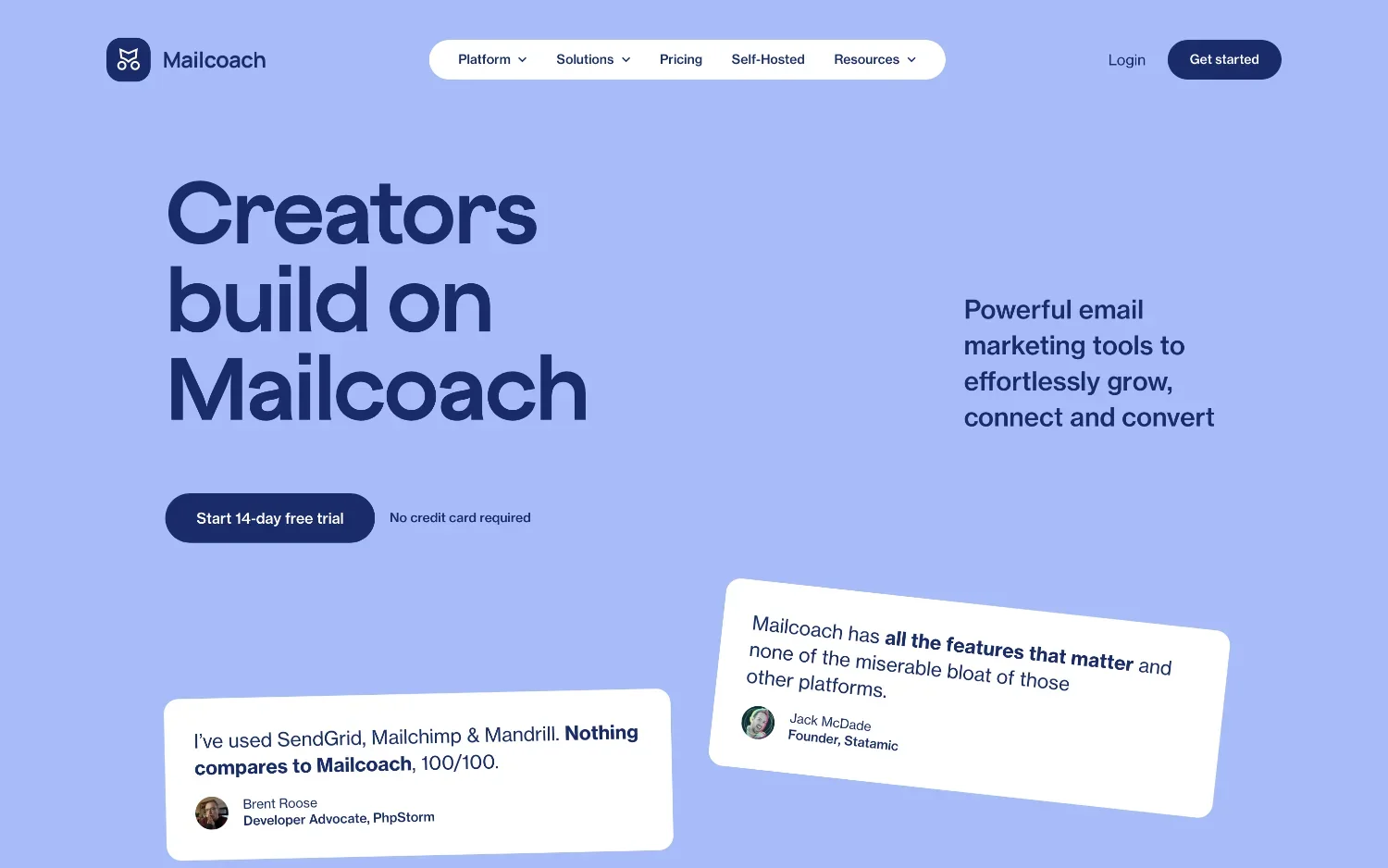
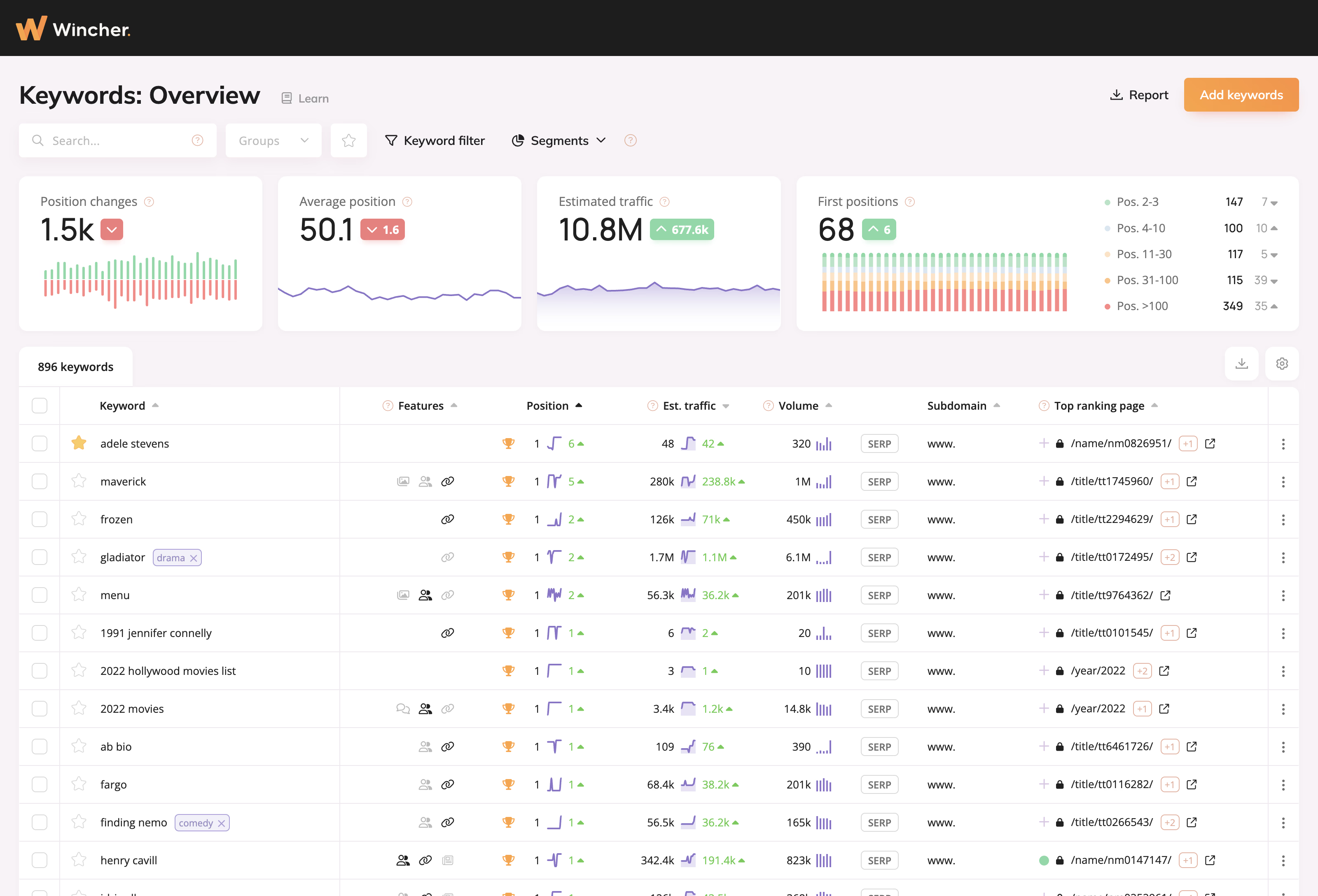
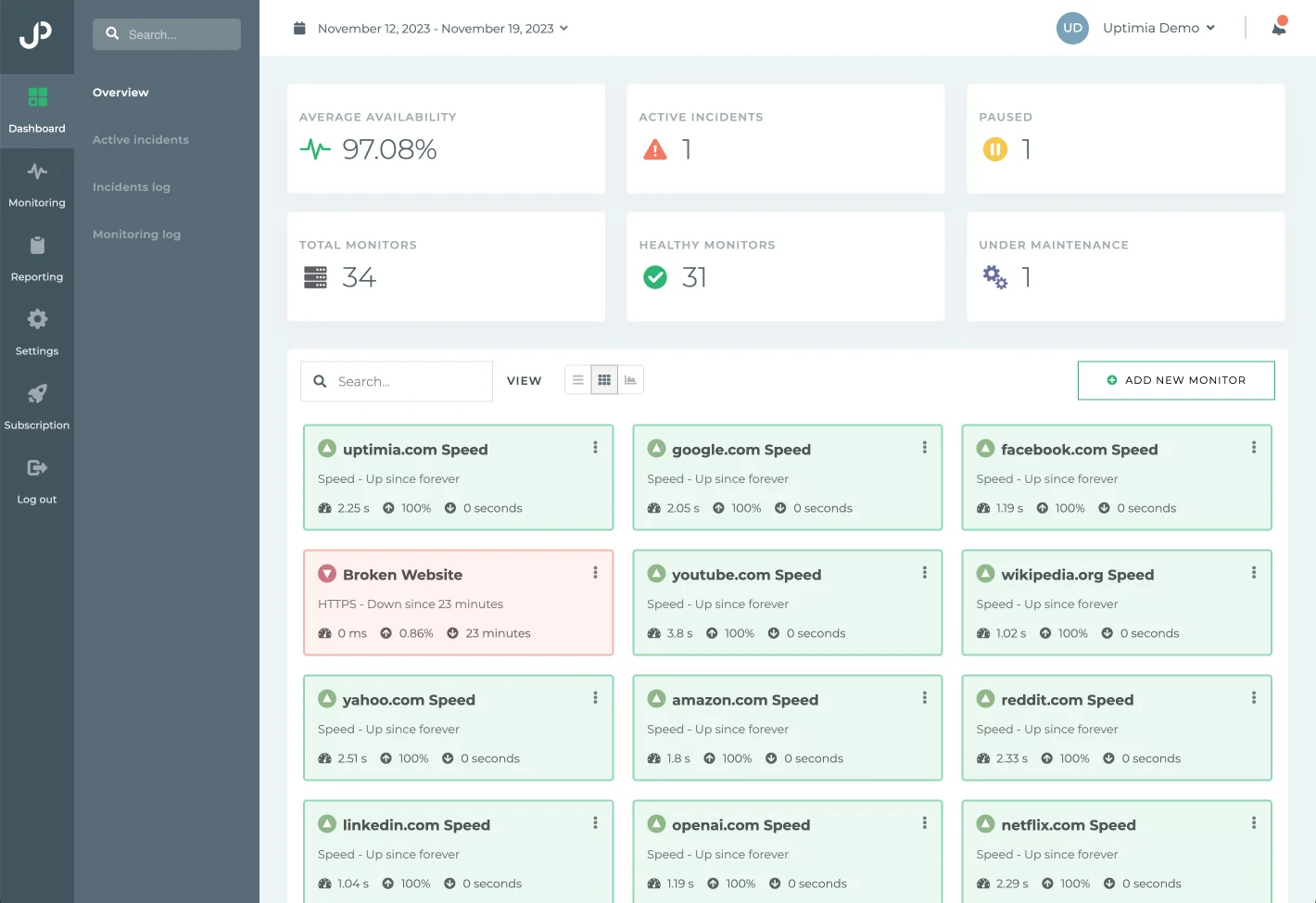
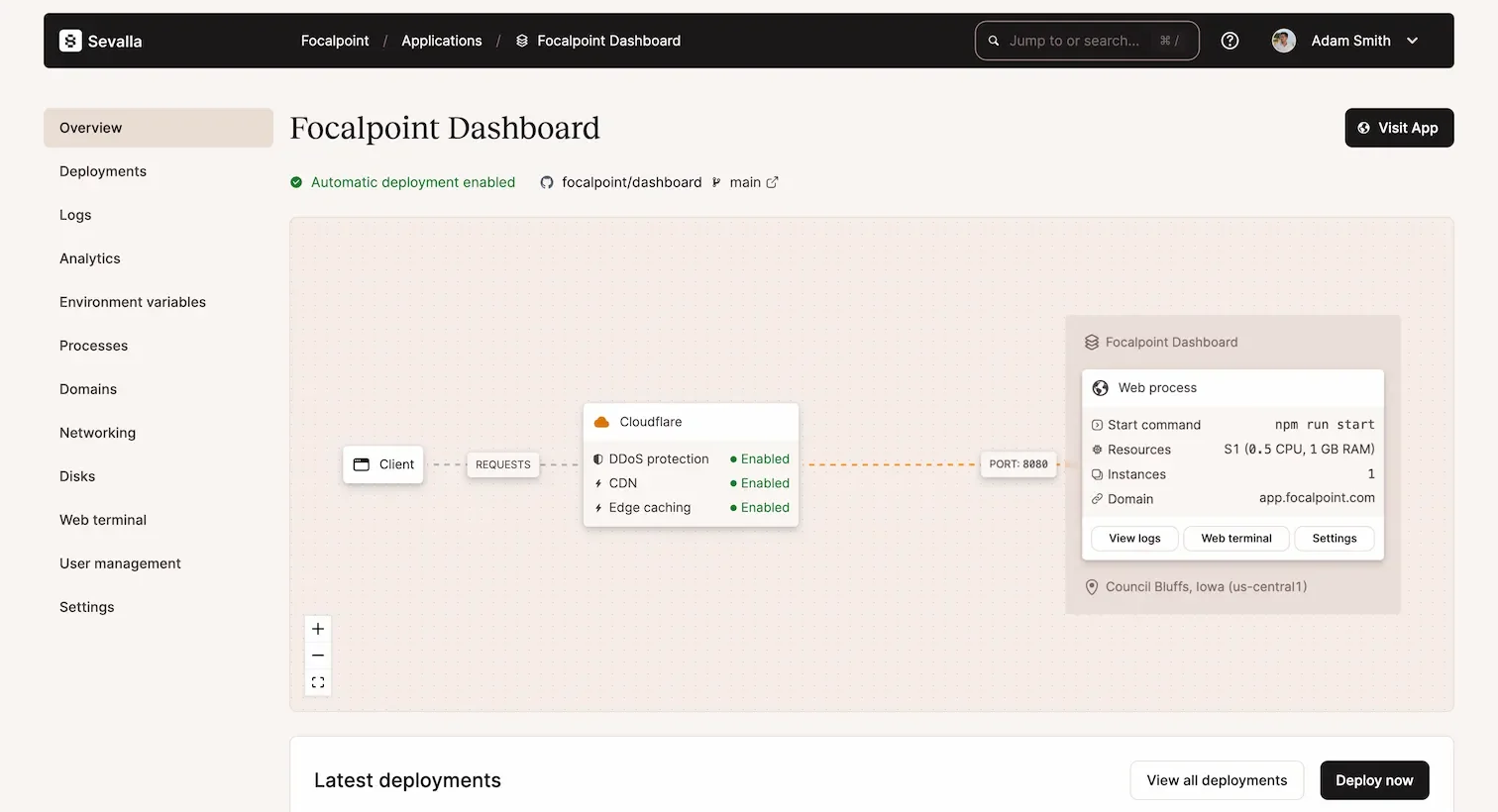
2 comments
Although the information is correct, the content doesn´t meet the title's promise. How do you invoke your components? What does the --auth option do? Does the installed auth scaffold work through the installed framework?
Thanks for letting me know about the shortcomings of this article! I updated it with the missing information and clarifications.
Once you install the authentication related pages and components using the
--authoption, runnpm installandnpm run dev, and refresh your browser to test the new pages. Then, you will be able to make any change you want.I won't cover how to do that though, because it's not in the scope of this article.