
6 minutes read
Demystifying Artisan: Laravel's magical command tool
Table of contents
Introduction
What is Artisan?
Artisan is the command-line interface included with Laravel.Think of Artisan as your go-to helper for all sorts of tasks, from setting up databases to clearing out old stuff in your app. Every Laravel project comes with Artisan, ready to help you streamline your development process.
Why is Artisan crucial for Laravel developers?
I can’t stress enough how important Artisan is in the Laravel ecosystem. It’s not just a nice-to-have tool; it’s an essential part of Laravel development. Here’s why:
- Productivity Boost: Artisan automates many routine tasks, saving you time and reducing the chance of errors.
- Consistency: It ensures that certain operations are performed in a standardized way across your project.
- Extensibility: You can create your own custom Artisan commands to fit your project’s specific needs.
- Learning Tool: As you use Artisan, you’ll gain a deeper understanding of Laravel’s structure and best practices.
Getting Started with Artisan
How to access Artisan
Accessing Artisan is super easy. Open your terminal, navigate to your Laravel project’s root directory, and type:
php artisan
This command will display a list of all available Artisan commands. Running this command is like getting a cheat sheet for all the cool tricks Artisan can do. And that’s actually what I used to write this article!
Basic syntax and structure
The basic structure of an Artisan command is:
php artisan command:name {argument} {--option}
command:nameis the name of the command you want to run.represents required input.{--option}represents optional flags or parameters.
For example, to create a new controller, you might use:
php artisan make:controller UserController
Common Artisan Command Options
Before we dive into specific commands, let’s talk about some options that are available for almost every Artisan command. These are like the basic wand movements every wizard should know:
-hor--help: Shows help for the command. It’s like asking Artisan, “What does this spell do?”-qor--quiet: Suppresses all output. Useful when you’re running commands in scripts.-Vor--version: Displays the Laravel version. Handy for quick version checks.--ansior--no-ansi: Forces ANSI output on or off. This is about making the output colorful (or not).-nor--no-interaction: Skips any interactive input. Great for automated scripts.--env: Specifies which environment configuration to use.-v,-vv, or-vvv: Increases the verbosity of messages. More v’s mean more details!
Now that we’ve covered the basics, let’s dive into the specific Artisan commands. I’ll guide you through each one, explaining what they do, how to use them, and why they’re useful.
Creating Custom Artisan Commands
While Laravel provides a wealth of built-in Artisan commands, one of its most powerful features is the ability to create your own custom commands. This allows you to automate tasks specific to your application.
Steps to Create a Custom Artisan Command
-
Generate the Command File
Use the
make:commandArtisan command to create a new command file:php artisan make:command SendEmails
This will create a new file in
app/Console/Commands/SendEmails.php. -
Define the Command
Open the newly created file and you’ll see a basic structure:
class SendEmails extends Command { protected $signature = 'command:name'; protected $description = 'Command description'; public function handle() { // } }
-
Set the Signature and Description
The
$signatureproperty defines how your command will be called from the command line. The$descriptionappears when you runphp artisan list.protected $signature = 'email:send {user}'; protected $description = 'Send emails to a user';
-
Implement the Command Logic
The
handle()method is where you put the main logic of your command:public function handle() { $userId = $this->argument('user'); $user = User::find($userId); // Send email logic here $this->info("Email sent to {$user->email}!"); }
-
Register the Command (Optional)
Laravel will auto-discover your command, but if needed, you can manually register it in
app/Console/Kernel.php:protected $commands = [ Commands\SendEmails::class, ];
Now you can run your custom command:
php artisan email:send 1
Advanced Features
- Arguments and Options: You can define required arguments, optional arguments, and options in your command signature.
- Prompting for Input: Use methods like
$this->ask(),$this->secret(), and$this->confirm()to interactively get input. - Output Formatting: Methods like
$this->info(),$this->error(), and$this->table()help format your command’s output.
Custom commands are a great way to encapsulate complex tasks or frequently used operations in your application.
Artisan Command Tips and Tricks
Aliases
You can create aliases for frequently used Artisan commands in your ~/.bash_profile or ~/.zshrc:
alias pa="php artisan" alias pamm="php artisan make:model" alias pamt="php artisan make:test"
Now you can use pa migrate instead of php artisan migrate.
Autocomplete
Laravel Artisan supports command autocompletion. To enable it, run:
php artisan completion bash > /etc/bash_completion.d/artisan
Replace bash with your shell of choice (e.g., zsh).
Chaining Commands
You can chain multiple Artisan commands using &&:
php artisan migrate:fresh && php artisan db:seed && php artisan test
This will reset your database, seed it, and run your tests in one go.
Using Artisan in Code
You can call Artisan commands from within your PHP code:
Artisan::call('email:send', [ 'user' => 1, '--queue' => 'default' ]);
Maintenance Mode Shortcut
Instead of remembering the full maintenance mode commands, create a simple bash function:
function maintenance() {
if [ "$1" == "on" ]; then
php artisan down
elif [ "$1" == "off" ]; then
php artisan up
else
echo "Usage: maintenance [on|off]"
fi
}
Now you can use maintenance on or maintenance off.
Conclusion
Artisan is more than just a command-line tool; it’s a powerful ally in Laravel development that can significantly boost your productivity and streamline your workflow. From database migrations to job queues, from cache management to custom commands, Artisan provides a unified interface to interact with various aspects of your Laravel application.
Throughout this guide, we’ve explored a wide range of Artisan commands, diving into their usage, options, and real-world applications. We’ve seen how Artisan can help with:
- Application and configuration management
- Database operations and migrations
- Queue handling
- Cache and route optimization
- Scheduling tasks
- And much more
We’ve also learned how to extend Artisan’s capabilities by creating custom commands tailored to our specific needs.
The power of Artisan lies not just in its built-in functionality, but in its extensibility and how well it integrates with Laravel’s ecosystem. By mastering Artisan, you’re not just learning a tool, you’re embracing Laravel’s philosophy of elegant, expressive development.
As you continue your Laravel journey, I encourage you to keep exploring Artisan. Experiment with different commands, create your own, and find ways to incorporate Artisan into your development workflow. The more you use it, the more you’ll appreciate its capabilities and the efficiency it brings to your development process.
Remember, Laravel and Artisan are continually evolving. Stay curious, keep learning, and don’t hesitate to dive into the Laravel documentation or community resources to discover new features and best practices.
Did you like this article? Then, keep learning:
- Fix a common Laravel error related to transactions during development
- Learn how to fix the common 419 Page Expired error in Laravel
- Understand how to clear all caches in Laravel effectively
- Learn how to create a custom filesystem adapter in Laravel
- Dive deeper into Laravel's architecture best practices for 2024
- Master Laravel's maintenance mode to manage site downtime properly
- Get an easy step-by-step guide to database migrations in Laravel
- Discover how to create beautiful Artisan commands using Laravel Prompts
- Explore queue management and troubleshooting in Laravel applications
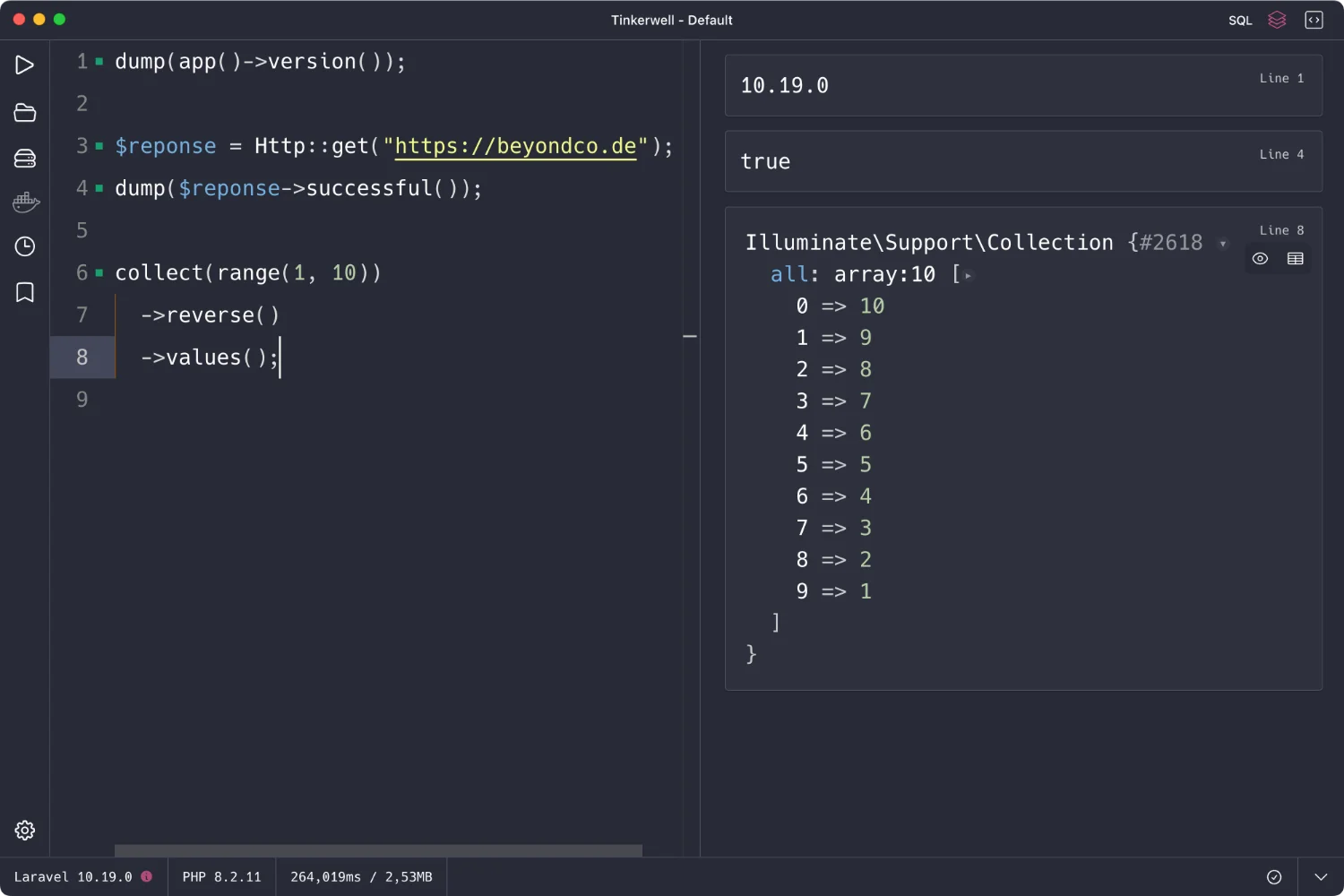
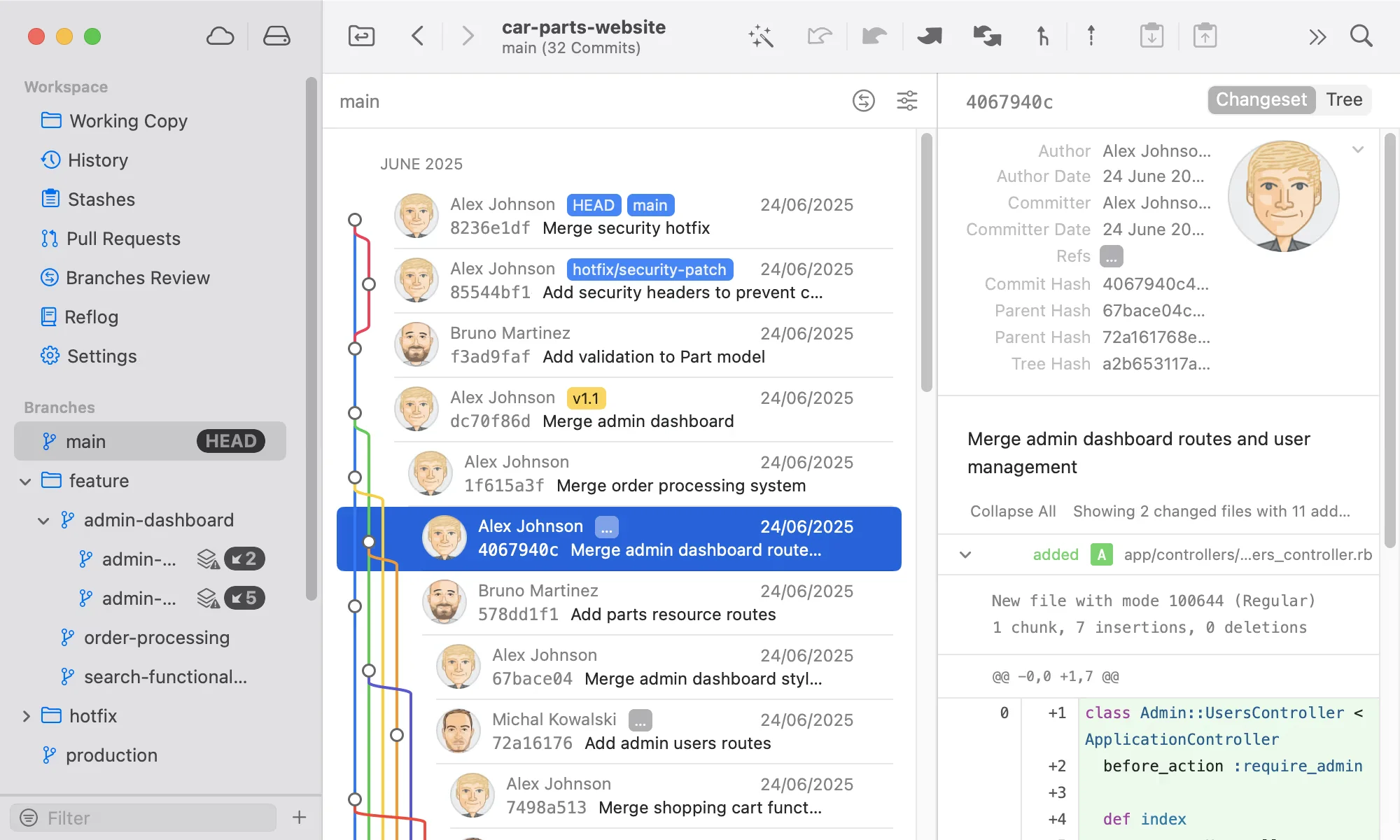
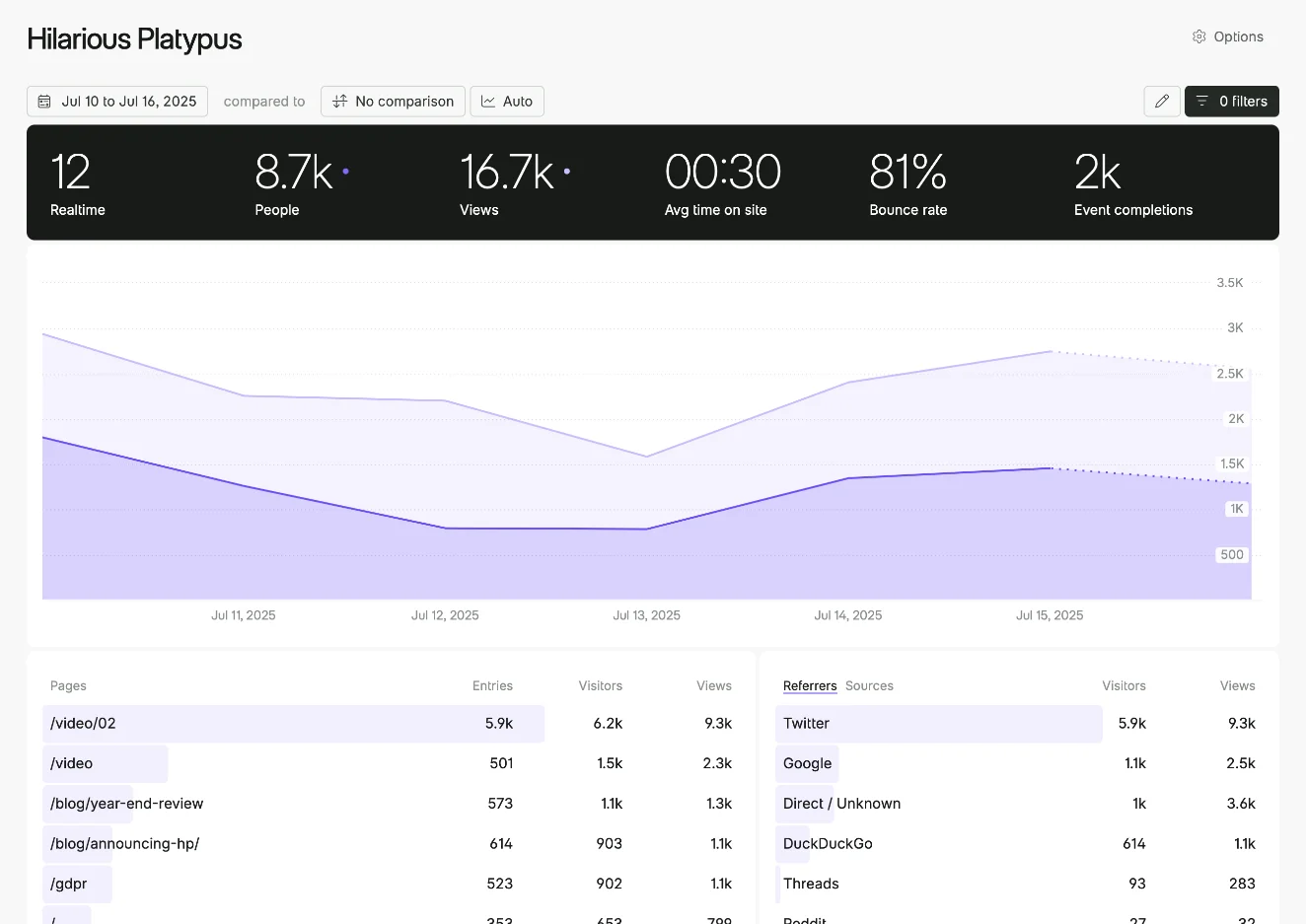
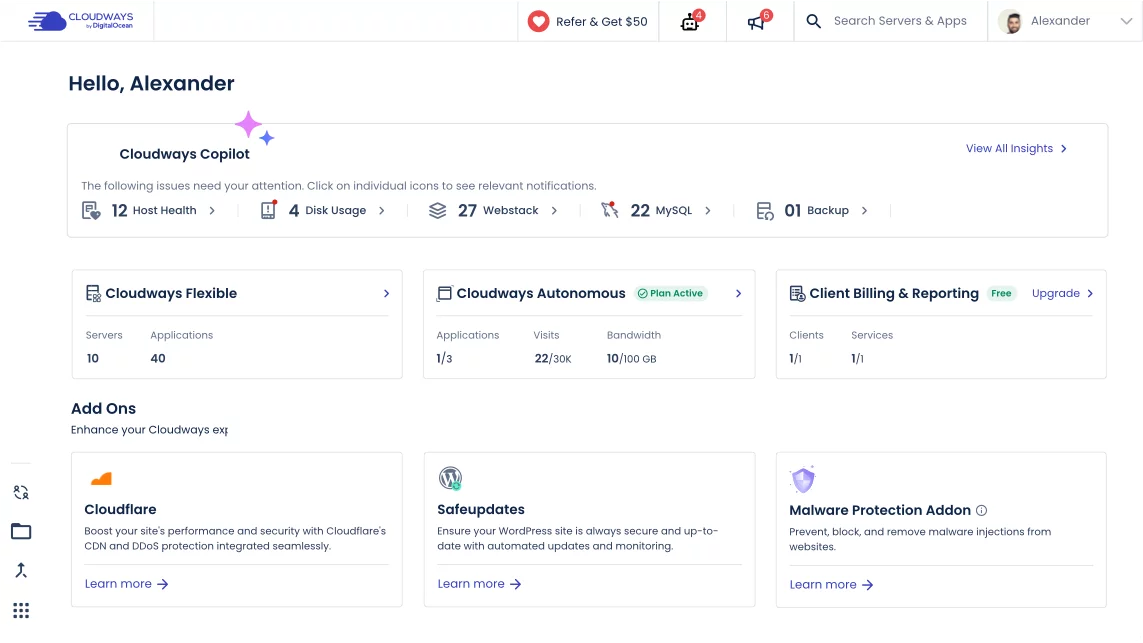
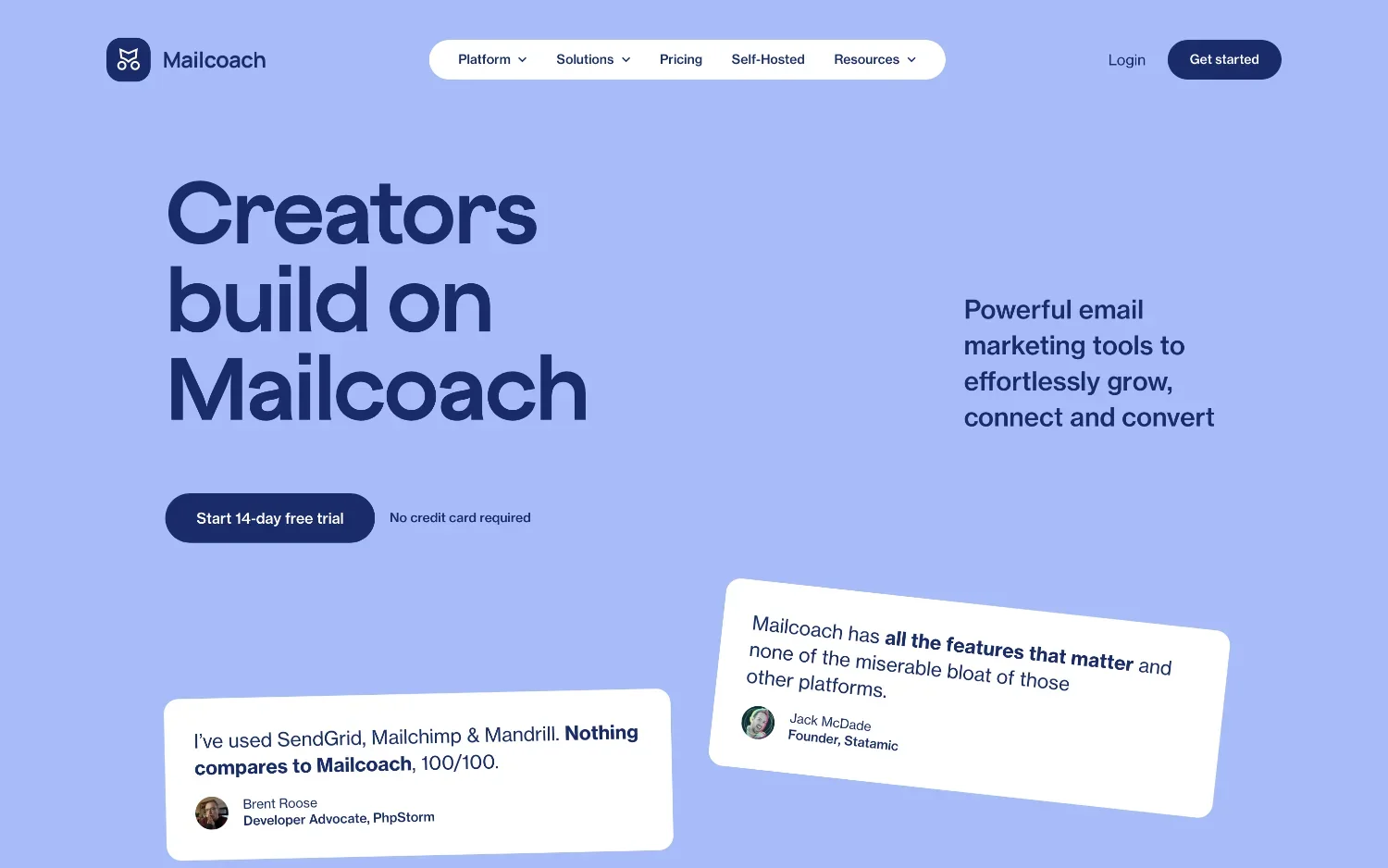
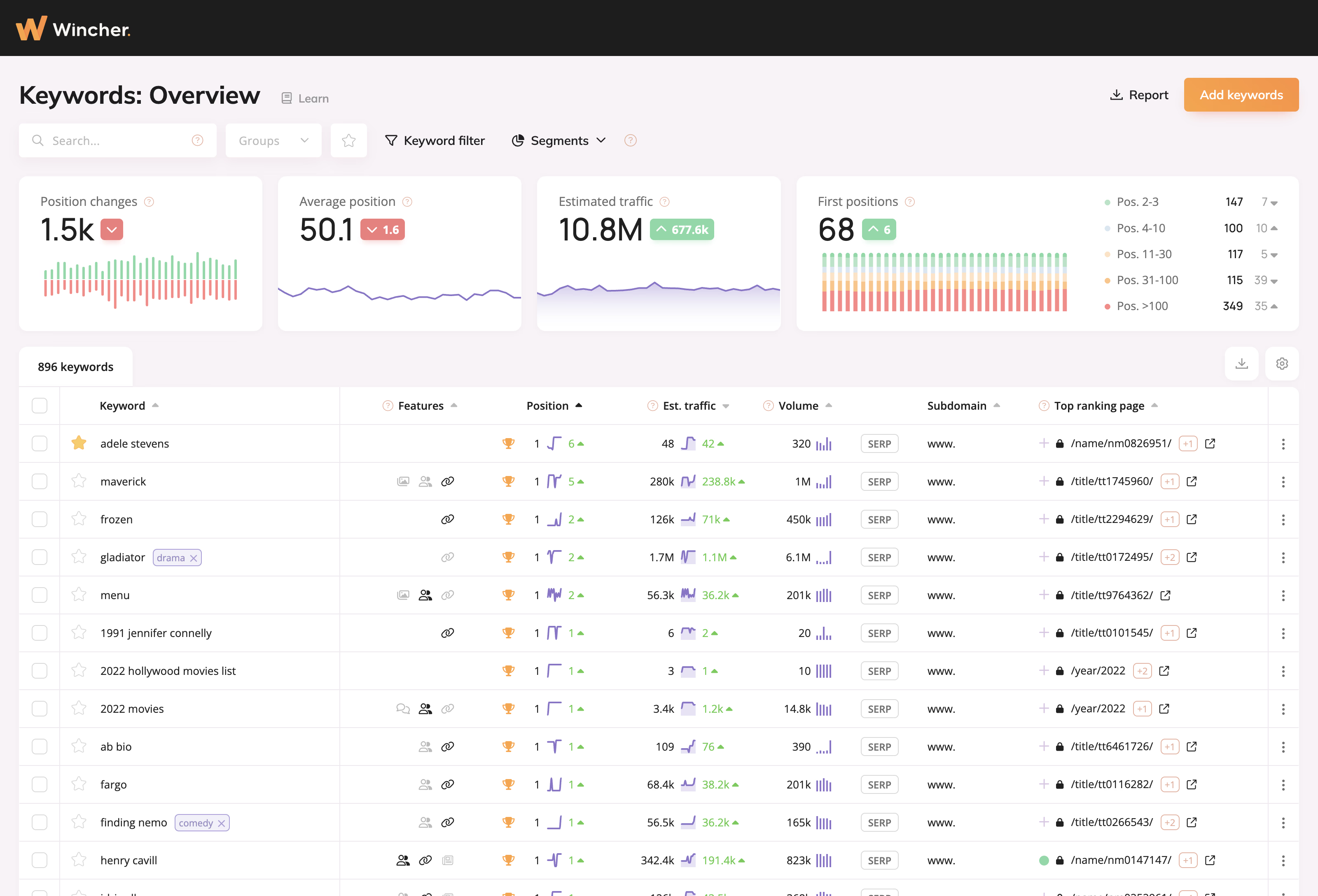
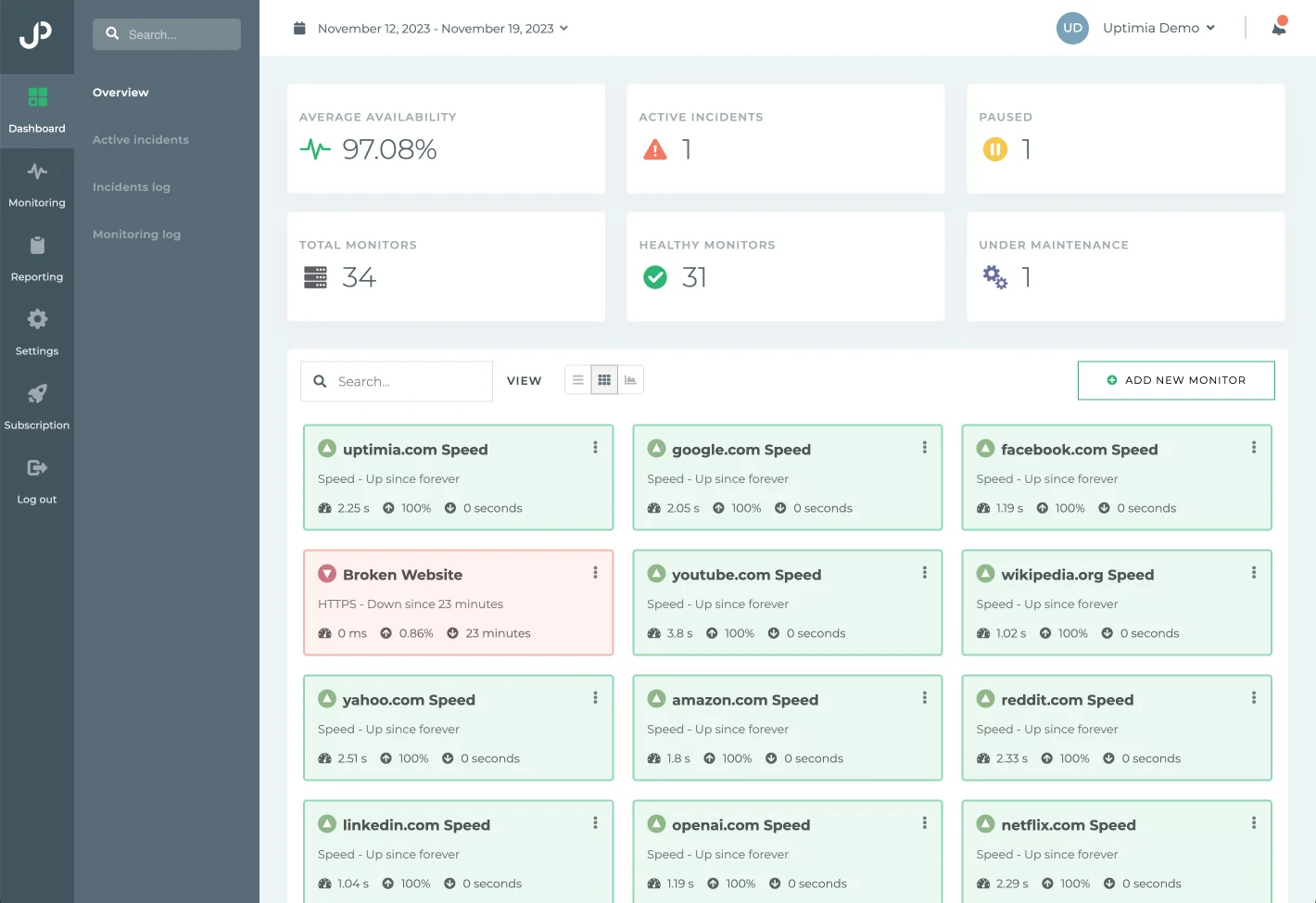
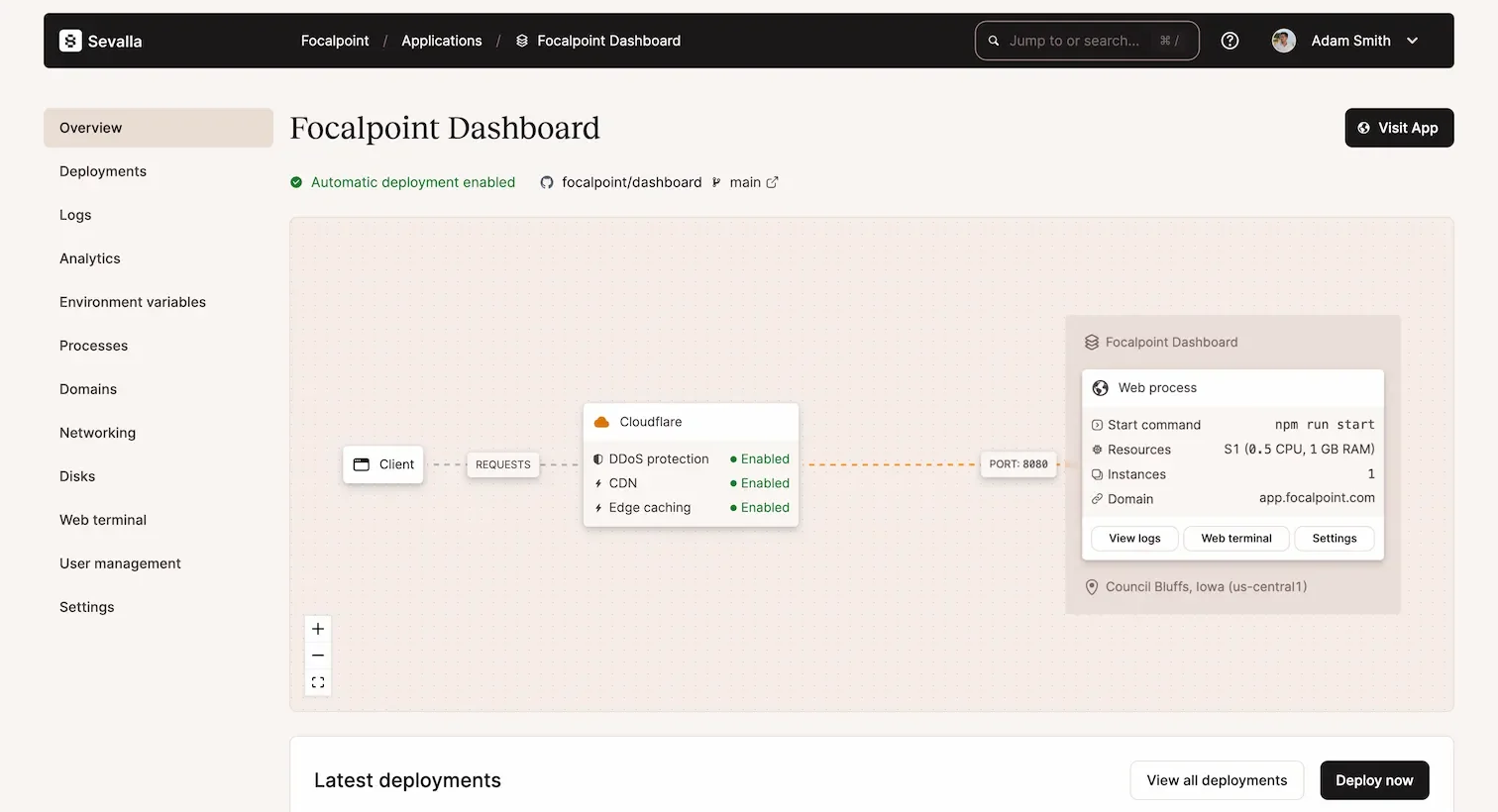
0 comments